Grid
The Grid component in the Scripting app provides a flexible container for arranging child views in a two-dimensional grid layout. It supports customizable alignment, spacing, and nested child components to create visually appealing layouts.
Grid Component
A container view that arranges other views in a two-dimensional layout.
Import Path
Type: GridProps
| Property | Type | Default | Description |
|---|---|---|---|
alignment |
Alignment |
center |
The alignment for child views within each grid cell. Options include leading, center, or trailing. |
horizontalSpacing |
number |
Platform-defined | The horizontal distance, in points, between each cell. Defaults to a platform-appropriate value if not set. |
verticalSpacing |
number |
Platform-defined | The vertical distance, in points, between each cell. Defaults to a platform-appropriate value if not set. |
children |
(VirtualNode | undefined | null | (VirtualNode | undefined | null)[])[] | VirtualNode |
N/A | The child components or nodes to be arranged in the grid. |
GridRow Component
A child component of Grid that represents a horizontal row in the grid layout. Use GridRow to group and align child views horizontally within the grid.
Type: GridRowProps
| Property | Type | Default | Description |
|---|---|---|---|
alignment |
VerticalAlignment |
center |
Aligns the content vertically within the row. Options include top, center, or bottom. |
children |
(VirtualNode | undefined | null | (VirtualNode | undefined | null)[])[] | VirtualNode |
N/A | The child components or nodes to be arranged horizontally in the row. |
Usage Example
Below is an example demonstrating how to use the Grid and GridRow components to create a layout with rows, text, images, and dividers.
Output Layout
- First Row: Contains a
Textelement ("Hello") and anImagewith theglobeicon, aligned vertically to the center. - Divider: Separates the two rows.
- Second Row: Contains an
Imagewith thewaveicon and aTextelement ("World"), aligned vertically to the bottom.
Properties in Detail
-
Grid: Alignment
- Aligns the content of each cell in the grid.
- Possible values:
leading: Aligns content to the start of the cell.center: Centers content within the cell (default).trailing: Aligns content to the end of the cell.
- Example:
-
GridRow: Alignment
- Aligns the content vertically within each row.
- Possible values:
top: Aligns content to the top of the row.center: Centers content vertically within the row (default).bottom: Aligns content to the bottom of the row.
- Example:
-
Horizontal and Vertical Spacing
- Customize the spacing between cells and rows.
- Example:
-
Children
- Accepts any combination of
VirtualNodecomponents, includingText,Image,GridRow, and custom components. - Nested arrays or null values are allowed for flexibility in dynamic layouts.
- Accepts any combination of
Nested Components
The Grid and GridRow components work seamlessly with other supported UI elements:
Divider: Adds a visual separator between rows.Text,Image, and Custom Components: Use any supported UI components as children ofGridRow.
Rendering Example with Image
The following showcases an image of the output:
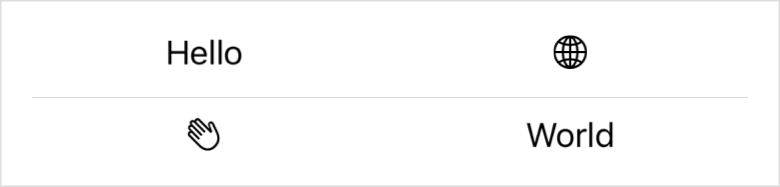
This layout corresponds to the example provided, showing two rows with a divider.
Notes
- Default Spacing: Horizontal and vertical spacing values are optimized for iOS but can be customized for specific design needs.
- Alignment Options: Combine
Grid's cell alignment withGridRow's vertical alignment for precise layout control. - Dynamic Layouts: The flexibility of
GridandGridRowmakes them suitable for responsive designs with varying content.
Feel free to experiment with different child components and spacing configurations to create tailored designs for your UIs!
